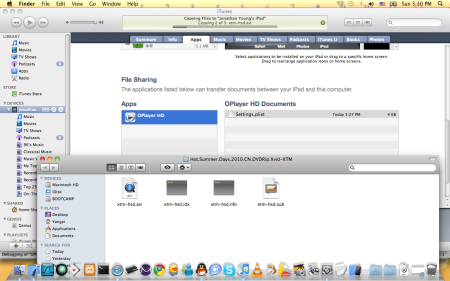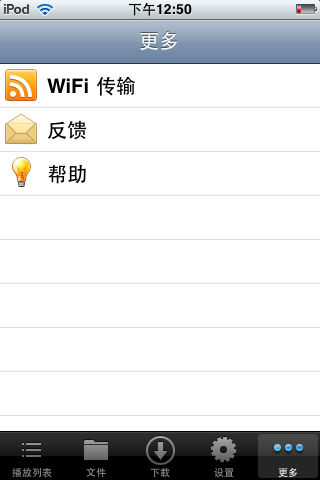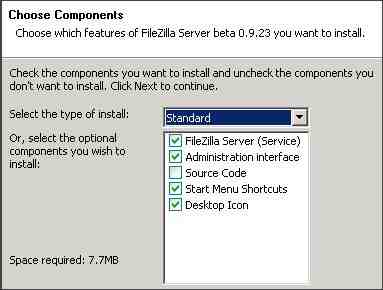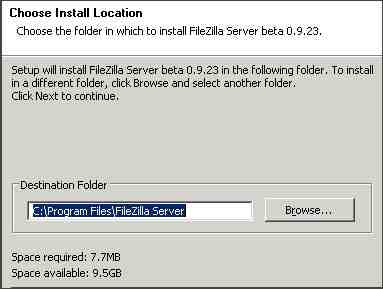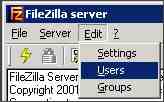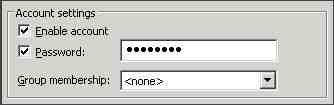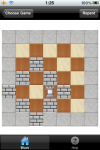OPlayer which supports mpeg4, h.264, wmv, mp3, aac, wma, real media, flv, rmvb, avi, is a great way to boost your iPhone’s media abilities. You can also use it to streaming audio and video over HTTP/RTSP.
- Methods to download files to iPhone/iPod
There are four methods to download files to your iPhone/iPod.
1) Using your iTunes to do USB sync, need update to 9.1.(preferred way, very fast, iPhone/iPod need update to iPhone OS4)
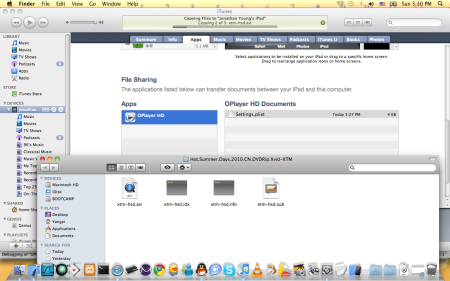
2) Using your PC’s web browser to upload/download files to/from your iPhone/iPod.
step1: In More Page, touch WiFi Transfer
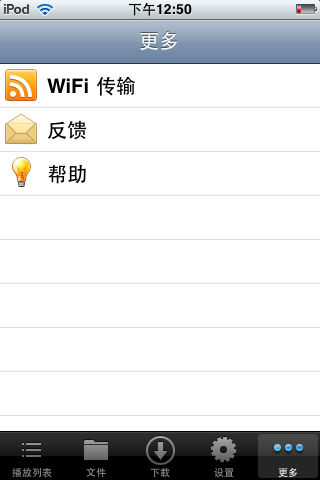

Step2: Use your PC’s web browser(IE, Firefox etc) to download/upload files.

3) Set up a SAMBA server on your PC, and download files by using build in SAMBA Client.
4) Set up a FTP server on your PC, and download files by using build in FTP Client. About how to setup FTP server, please refer to help below.
- How to setup FTP server on MAC OS X
step1: Click on the Apple menu in the upper left-hand corner of your menu bar. Select and launch System Preferences.

Step2:Click the “Sharing” folder icon to open the Sharing Preferences pane.

Step3: Click “File Sharing” in the “Service” list located in the left-hand column; “File Sharing” will become highlighted when selected. Click the “On” check box to turn on File Sharing.

Step4: Click the “Options” button in the lower right-hand corner of the “Sharing Preferences” pane. This will open the “File Sharing Options” window. Click “Share Files and Folders Using FTP” to turn on the Mac FTP server. Click “Done” to close the window and save the options.The FTP server is now running. To stop the FTP server, click and uncheck the “Share Files and Folders Using FTP” check box.

Step5: In OPlayer Click the “File” tab and then click the “add” on the top navigation bar , fill the host(your mac’s IP), port(default 21), username and password, and click save.


- How to setup FTP server on Linux
With Fedora, Redhat, Ubunbtu and Debian You can start, stop, or restart VSFTPD after booting by using these commands:
1. Start FTP server run “/etc/init.d/vsftpd start”.
2. Stop FTP server run “/etc/init.d/vsftpd stop”.
3. Restart FTP server run “/etc/init.d/vsftpd restart”.
- How to setup FTP server on Windows
I prefer to use fliezilla on windows, you can download it from http://filezilla-project.org/, it is totally free.
step1: Run the exe installer.
step2: Read the License Agreement and choose “I Agree” to proceed.
step3: Select the components you wish to install and click Next.
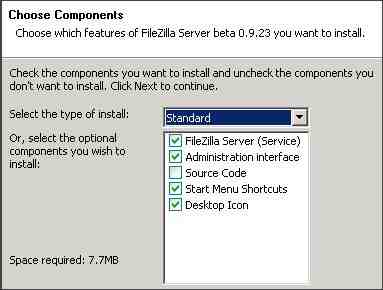
step4: Select the Destination Folder and click Next. We recommend using the default settings.
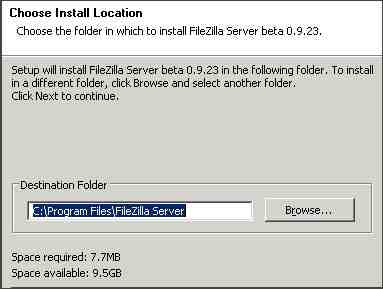
step5: Select how the server interface should be started and click Install. We recommend using the default settings.

step6: Click Close to finish the installation.
step7: Open Filezilla and Click OK to connect to the FileZilla server.

step8: From the Edit menu, select Users.
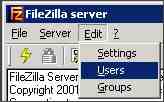
step9: Click Add.

step10: Enter the user name and click OK.

step11: Under Account settings, check the password box and enter a password.
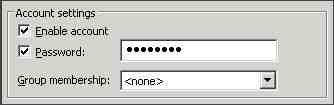
step12: Click Shared folders in the left menu, Under Shared Folders, click Add.

step13: Navigate to the folder the FTP Client will have access to and click OK.
step14: Complete.
- Setup FileZilla server with Windows firewall
If you are having problems with setting up FileZilla Server to run behind Windows Firewall, you must add the FileZilla Server application to Windows Firewall’s Exceptions list. To do this, follow these steps:
- Open Windows Firewall under Control Panel.
- If using Vista, click “Change Settings”.
- Select the “Exceptions” tab.
- Click “Add program…”.
- Do NOT select “FileZilla Server Interface” from the list, instead click on “Browse…”.
- Locate the directory you installed FileZilla Server to (normally “C:\Program Files\FileZilla Server\”).
- Double click or select “FileZilla server.exe” and press open (Once again, NOT “FileZilla Server Interface.exe”).
- Select “FileZilla server.exe” from the list and click “Ok”.
- Verify that “FileZilla server.exe” is added to the exceptions list
- Press “Ok” to close the window.
How to play large resolution video files?
1). Switch on the Skip Loopfilter in Settings Page, Using skip loop filter may cause artifacts, but will allow you to play larger files in realtime.
2). Switch on the Skip Frame in Settings Page, Using skip frame for even more speedup.
How to delete/add directory in Local Page?
In File Tab, click My Documents and then click “Edit” button to delete/add directory.
Why OPlayer can’t play HD movie as build in player?
That’s because we can only use software decoding method, while build in player uses hardware decode(and apple didn’t open it to third part developers).
What’s QucikTime plugin?
Using QucikTime plugin, you can play the files you have already converted for your iPhone/iPod, limited file format, but better performance.
Programming: Jonathan Young
Email: olimsoft@gmail.com